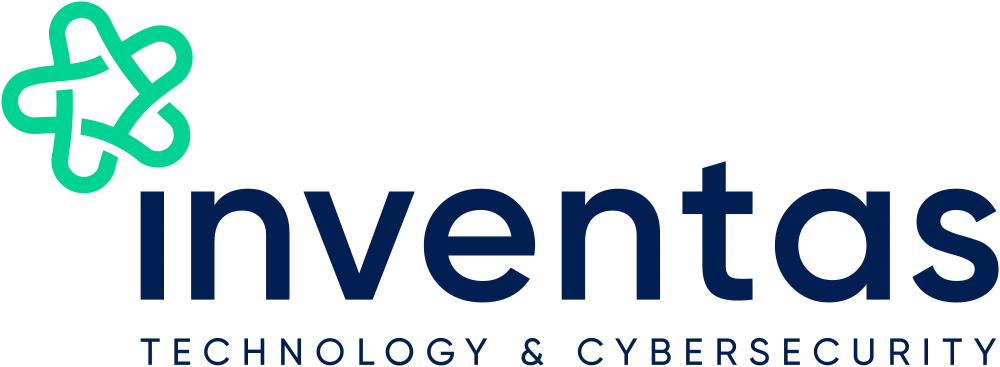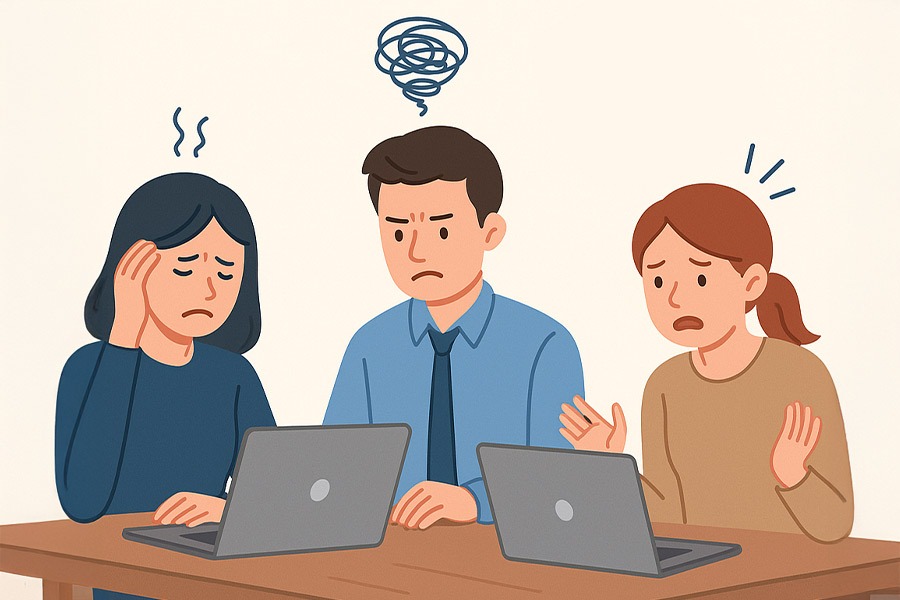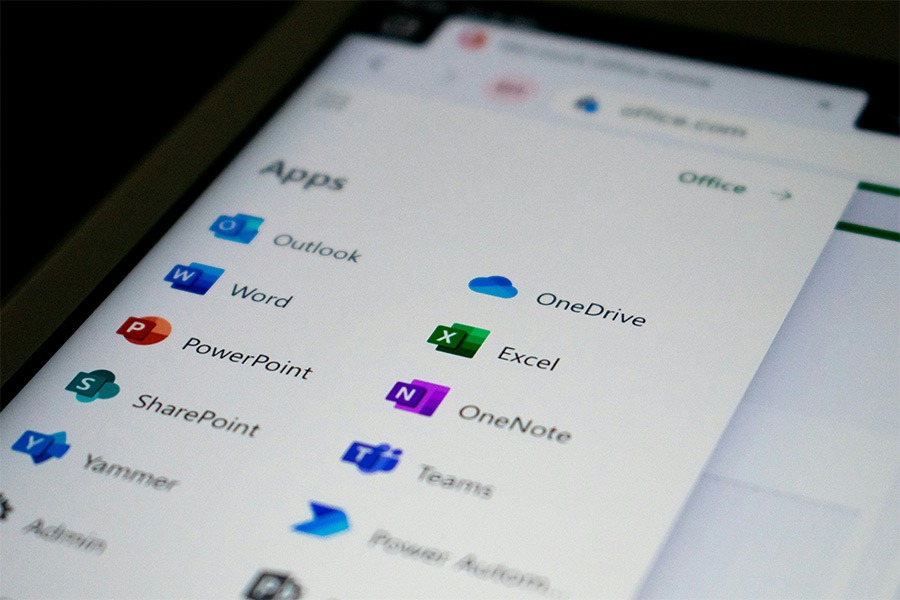If you’d like to personalise who you’re chatting to by using their photo as a background in the chat, or you’d simply like to change and brighten up your WhatsApp experience, you can easily change the default background to chats. Here’s how:
Within a chat for a particular person, tap on the three dots (top right) and select ‘Wallpaper’.
Choose from the options – Bright, Dark, Sold Colours, or choose a photo that you associate with that person from your phone’s gallery by tapping on ‘My Photos’.
When you’re happy with your selection, tap on ‘Set Wallpaper’.