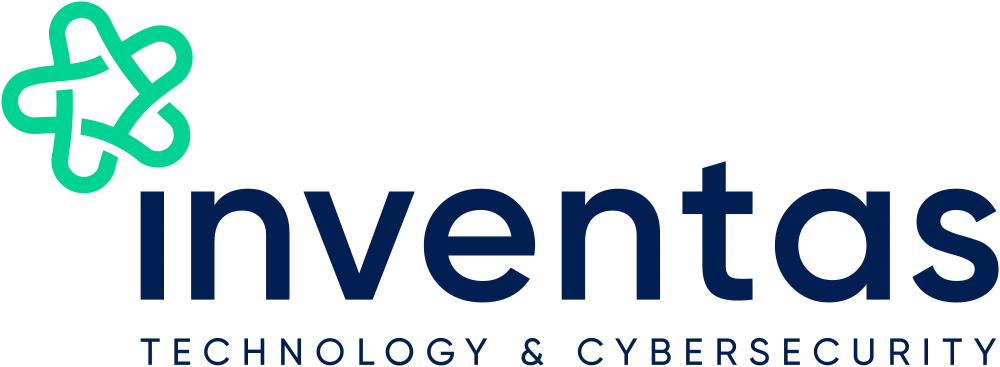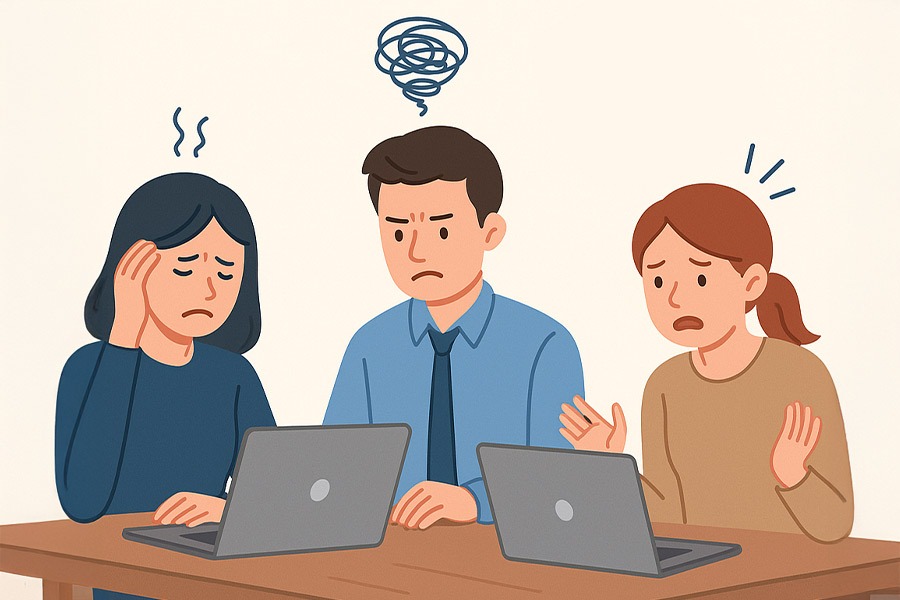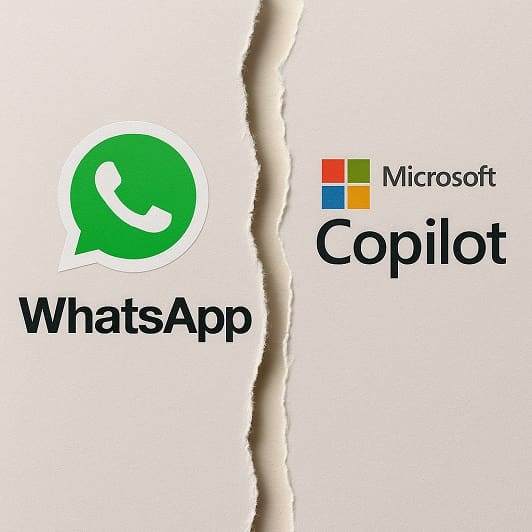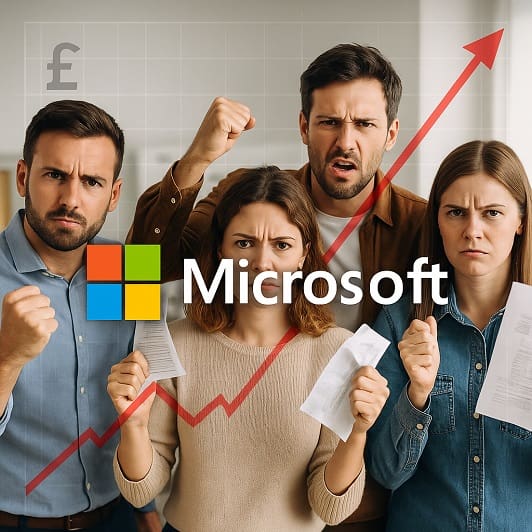SharePoint is the backbone of collaboration in Microsoft 365. The key place where collaborative teams store documents, share resources and work together. But like any system, it’s not perfect and has been known to throw a wobbly every once in a while. From permission problems to missing files, SharePoint issues can slow everyone down.
But don’t worry! Most SharePoint issues are straightforward to fix once you know what to look for. So, we’ve put together a list of the most common problems users face, simple ways to troubleshoot the issues and easy ways to solve them.
It should be noted that you can access SharePoint either via your browser on www.office.com via the apps. Or you can synchronise to File Explorer on your machine. To do this, go to the SharePoint site in your browser, go to Documents, then click the three dots in the top right corner and go to the option “sync”. Then follow the instructions on screen to open with OneDrive. The OneDrive application does the synchronisation for both OneDrive and SharePoint, and needs to be signed in and running to complete this setup.
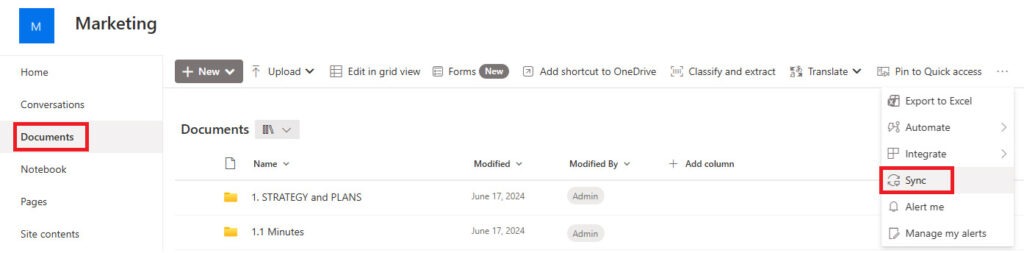
If you find that the issues you’re having aren’t fixed easily, there could be a bit more at play here. That’s where Inventas comes in, get in touch with us if there’s something a little more advanced at play here.
-
Can’t Access a SharePoint Site or Folder
The problem: You get “Access Denied” or you can’t open a site you usually use.
The fix: SharePoint access is permission-based, we encourage our clients to remove permissions when collaboration is no longer needed, so you may have been locked out! Ask your SharePoint admin or manager to check your permissions.
-
Files/Folders Missing or Disappearing
The problem: Documents that you’ve loaded, perhaps on a different device, are no longer showing in SharePoint. Files don’t sync properly with your computer, or changes aren’t updating.
The fix: This could be a syncing issue between either your OneDrive, where the file is originally stored or between your device and SharePoint. Either way, re-sync the library using the Sync button at the top of the SharePoint site. If this doesn’t work, restart both applications to see if this fixes the issue.
If things still aren’t showing correctly, make sure a member of your team hasn’t deleted the file by accident. The Recycle Bin stores deleted files for 93 days, so check here first. If your files aren’t there, search version history or check whether someone moved the file into another library.
-
Duplicate Files or Version Conflicts
The problem: Multiple versions of the same document appear or multiple users overwrite each other’s changes, making it very hard to keep track of which is the correct one.
The fix: Enable Autosave in Office apps and encourage your team to open files directly from SharePoint instead of downloading them. Version history can also help restore older edits. This is less of a fix and more of a preventative measure. Unfortunately, if you already have 15 versions of the same file, you’ll have to collate them manually…
-
File Locks (“Checked Out” or In Use)
The problem: SharePoint says a document is “locked for editing” even when no one is using it.
The fix: In the document library, manually Discard Check Out or ask an admin to release the lock. It usually happens when a user closes a file without saving properly.
-
Pages Not Updating or Showing Old Content
The problem: You’ve updated a page on your end, but other team members still see the old version.
The fix: Make sure you’ve published the page, not just saved it. Clear your browser cache if the update still doesn’t show. Also check your internet connection as SharePoint requires a steady connection to update files.
-
Slow SharePoint Performance
The problem: Pages load slowly or libraries take forever to open.
The fix: Once again, ensure that you have a strong and stable internet connection. If you do, please note the size of your library. Large libraries can drag performance down. Break them into smaller libraries, use views with fewer columns and avoid massive nested folders.
-
SharePoint Search Not Finding Files
The problem: You know a file exists, and you know it’s exact name, but SharePoint search won’t show it.
The fix: Search takes time to index new items, so allow a few minutes for it to come through. For older content, check if the library has unique permissions, which can sometimes block search results. Also check to see if there are any syncing issues.
-
“This Library Has Too Many Items” Error
The problem: SharePoint warns you about list or library limits.
The fix: Use folders to divide up your library and reduce the number of items shown at once. SharePoint has a 5,000-item view threshold, so, realistically if you’re going over this limit, it’s time to start organising your files, as hitting this limit slows everything down.
-
Metadata or Column Issues
The problem: Files won’t upload or SharePoint insists on missing metadata.
The fix: Check the library’s required fields. If a column is mandatory, SharePoint won’t let a file save until that information is filled in.
Final Thoughts
SharePoint is a powerful and incredibly useful tool, especially when it comes to collaboration within a team. But with lots of users, permissions and moving parts, it’s no surprise when the occasional hiccup pops up. Luckily, most issues are easily fixed with a few checks, the right permissions and a bit of organisation.
If your business relies on SharePoint and you’d like expert help keeping things smooth, structured and secure, get in touch with Inventas. We’ll make sure your sites, libraries and teams stay running like clockwork.