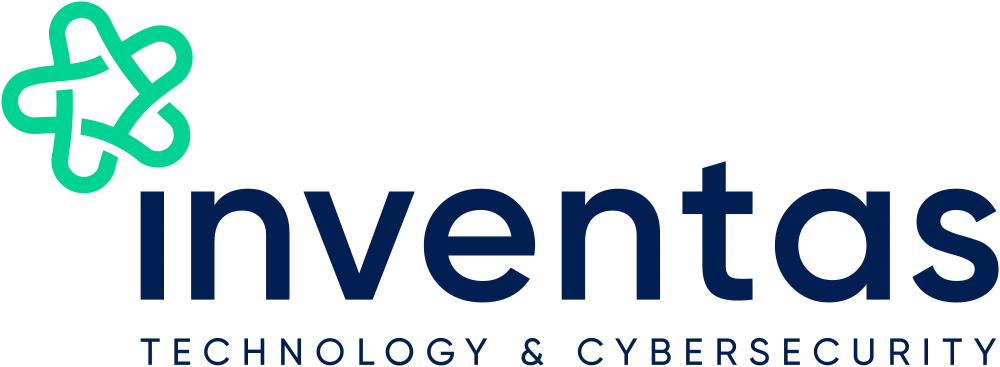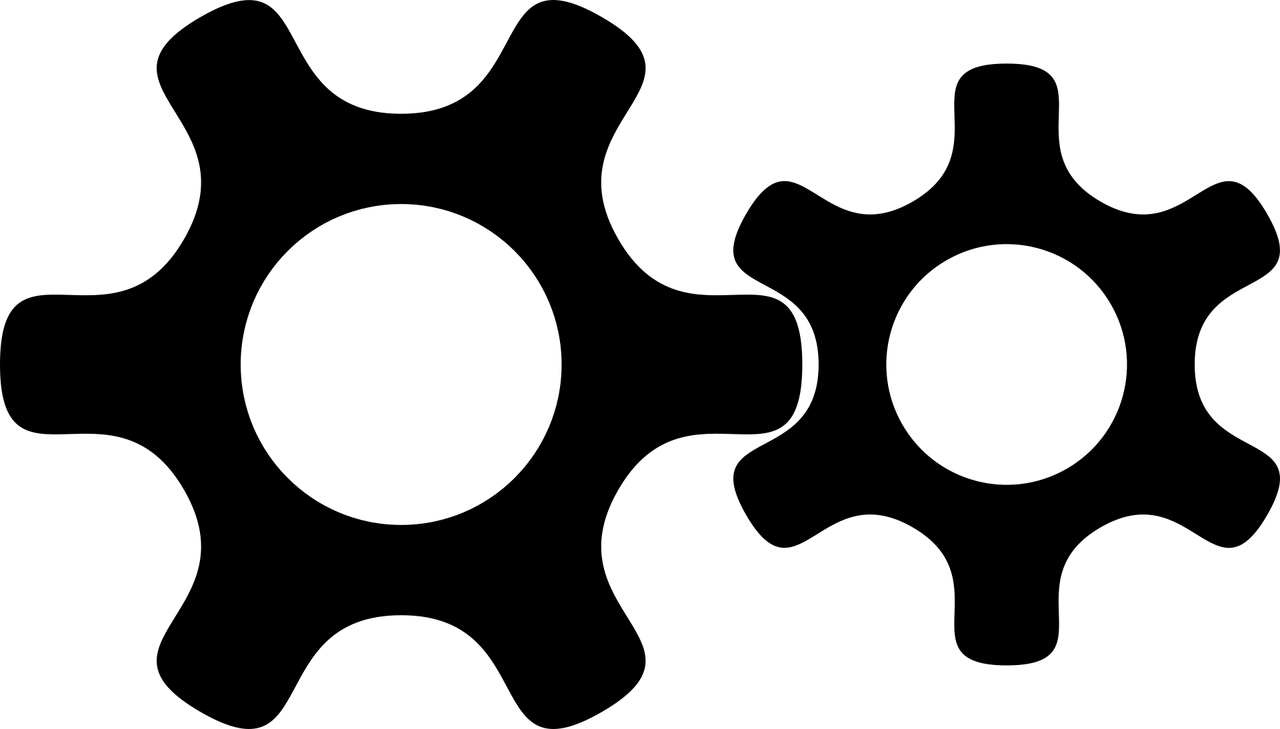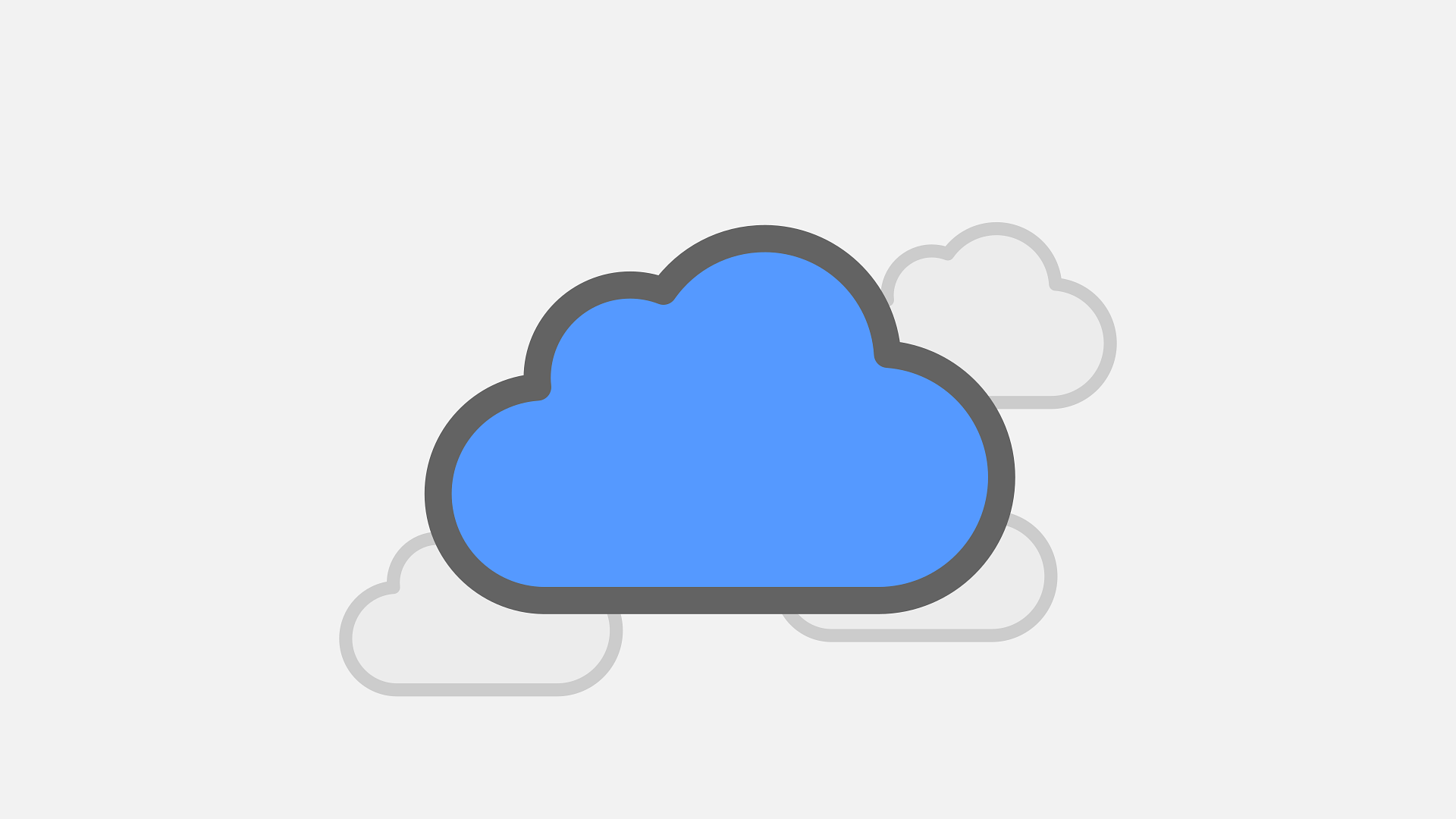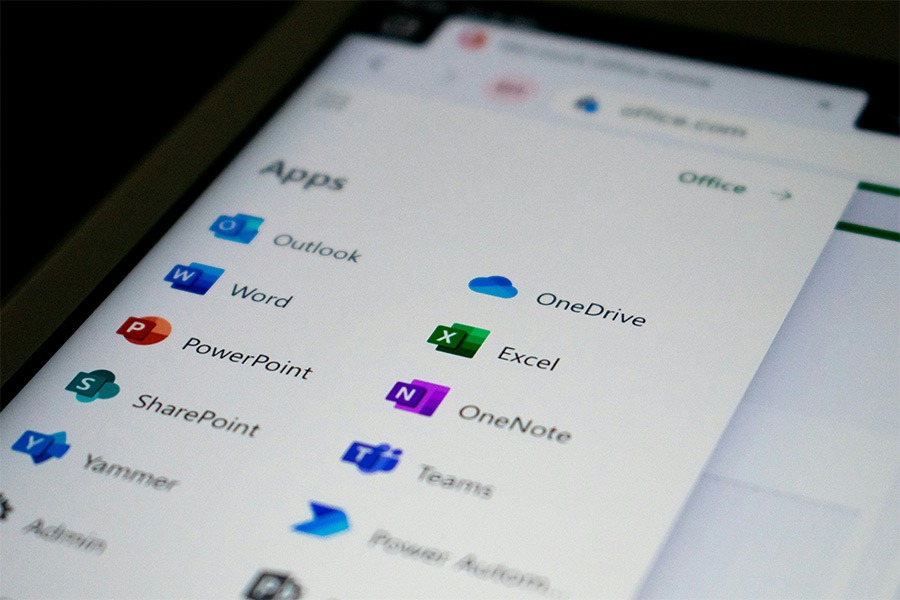OneDrive is a fantastic tool for storing, syncing and sharing your files securely in the cloud, until something goes wrong. From endless OneDrive syncing issue loops to mysterious “conflicted copy” files, even the most reliable cloud system can have its off days.
The good news? Most OneDrive issues are quick to diagnose and easy to fix once you know what’s going on. So, we’ve put a list to help you through the top 11 most common OneDrive issues users face and how to solve them.
If your issue isn’t showing here, or our quick fixes don’t work then we might need to take a deeper look into your set up. Reach out to Inventas today to see how we can help.
-
Problem: Error
The Problem: One Drive is unable to find location’ when trying to open a file or folder within One Drive
The Fix: Check One Drive is running. There should always be a blue cloud icon in the bottom right hand corner of the screen. If it’s missing search for and click on One Drive to start it again. After a few minutes if you try to access the file or folder again it should work as normal.
-
OneDrive Syncing Issues
The problem: The OneDrive icon shows that it’s “syncing” forever, or files won’t upload or download to the drive from your computer. A super common issue out clients usually face.
The fix: The first thing to do is to check your internet connection, as OneDrive relies on the internet, it’s important that you have a strong connection especially when downloading files. If this still doesn’t highlight the issue, try restarting the app and make sure your app is up to date. If that doesn’t work, unlink and relink your account in Settings > Account.
-
Files Not Appearing Across Devices
The problem: A file you saved on your laptop doesn’t appear when you go to access it on your phone or desktop.
The fix: Make sure OneDrive is syncing the right folders; there should be a little cloud icon next to the folders you want to be accessible across multiple devices. Check Settings > Sync and Backup > Manage backup to ensure the right folders are ticked.
-
“File in Use” or “Can’t Sync” Errors
The problem: Your OneDrive won’t sync certain files, claiming they’re either already open or locked.
The fix: Close the file in all apps (especially Office ones) and make sure that you don’t have them currently open on other devices. Wait a few seconds before retrying.
-
Storage Limit Reached
The problem: Syncing stops altogether or you can’t upload new files. Usually paired with a notification that your OneDrive/device storage is full.
The fix: Check your cloud storage at onedrive.live.com and delete any unnecessary files or accidental duplicates. Alternatively, you an upgrade your plan to include more storage. Also keep an eye on your device storage, as this will fill up just as quickly as your OneDrive if it’s all synced up.
-
Duplicate or Conflicted Files
The problem: You see multiple versions of the same file (like “Report (1)” or “Conflicted Copy”).
The fix: This usually happens when multiple users edit offline. Use SharePoint for group work and only share the files you’re ready to collaborate on. If you do need to work on a file with a colleague or team member, always work with autosave on, and avoid editing the same file simultaneously without syncing first.
-
Unsupported File Names or Paths
The problem: Sync fails due to “invalid characters” or “path too long.”
The fix: Simplify your file names, remove characters like \ / : * ? “ < > | from filenames and shorten folder structures.
-
Outdated OneDrive or Windows Version
The problem: Random errors, missing icons or poor performance. Many of the issues above could also be the result of outdated software so make sure you try this fix if the previous one hasn’t worked.
The fix: Run a Windows Update and restart your device. Keeping everything up to date fixes most compatibility problems automatically.
-
Proxy or Firewall Blocking Sync
The problem: OneDrive won’t sync on certain networks.
The fix: If you’re on a work or public Wi-Fi, your firewall or proxy may be blocking OneDrive.
-
Sign-In or Authentication Problems
The problem: You keep being asked to sign in or login fails repeatedly.
The fix: Manually sign out and see if the prompts continue. Sign in again. If this doesn’t work, try and remove and re-add your Microsoft account under Settings > Accounts > Email & Accounts.
-
“Files On-Demand” Confusion
The problem: Files appear in File Explorer but won’t open offline.
The fix: This is expected if Files On-Demand is turned on. Right-click the file and choose Always keep on this device to make it available offline.
-
Corrupted OneDrive Cache
The problem: Persistent syncing problems that won’t go away, even after restarts. A last resort when all other fixes don’t seem to be working.
The fix: Reset OneDrive completely by pressing Windows + R and entering:
%localappdata%\Microsoft\OneDrive\onedrive.exe /reset
Your files will re-sync automatically after reset. This can be quite complicated so it’s ideal to get in touch with your IT provider, such as Inventas to help out.
Final Thoughts
If you’re waiting to hear back from IT on any of the above issues, there is another way to access your files in the meantime. These issues mostly relate to the use of the OneDrive app, but there is the web version of OneDrive under apps if you go to www.office.com and sign in with your credentials. This is always where all the data is synchronised back to, so it’s useful to know for checking sync issues too.
Most OneDrive headaches like syncing issues come down to simple things, storage limits, outdated apps or conflicting edits. With a few quick checks, you can keep your cloud storage running smoothly and your files safe.
If your business depends on Microsoft 365 and you’d like expert help managing it, get in touch with Inventas. We’ll make sure your systems stay synced, secure and stress-free.