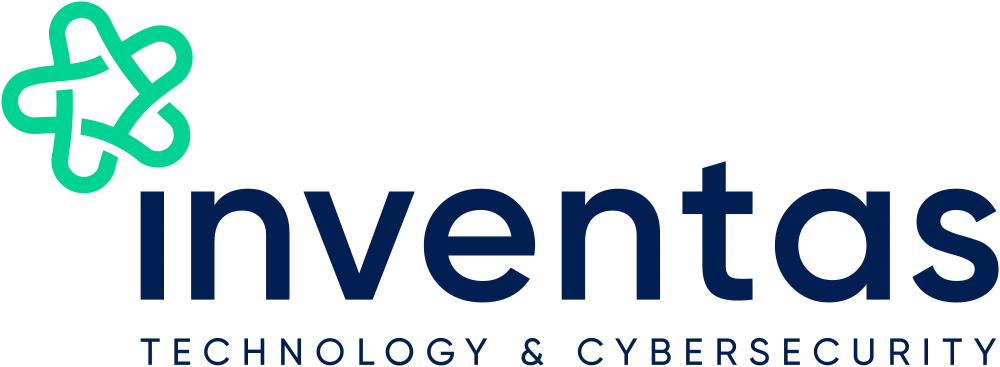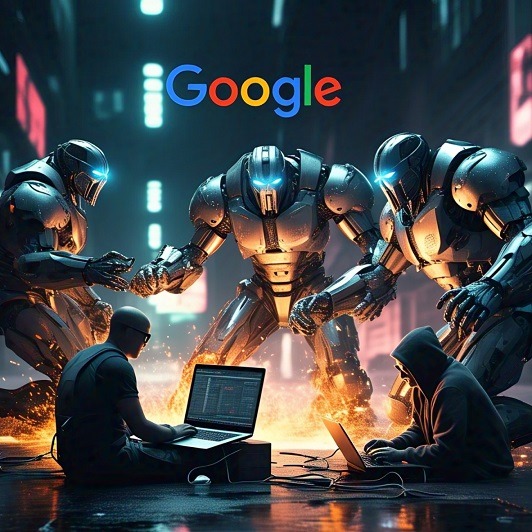If you’ve ever logged an IT support ticket and heard nothing but the sound of digital crickets, or come back from a holiday to find a chain of emails trying to reach you whilst you were out of office – chances are your ticket logging etiquette wasn’t quite up to scratch. A well-logged ticket isn’t just polite, it’s the fastest way to get your problem solved and your work back on track.
Some information you should add seems simple enough, at the very least an email to get back to can be enough for the team to work with. But this doesn’t mean that it will lead to a quick resolution. We’re here to highlight some support ticket best practices which makes things easier for us, and quicker for you to get your issues solved.
Here’s our guide to logging support tickets like a pro.
-
Time It Right
Nobody enjoys interacting with “that person” who logs a vague ticket at 4:59pm before heading out for a two-week holiday. If it’s urgent, fair enough, at the very least give us the contact details of another team member who we can contact in your absence. Otherwise, don’t assume things will all get fixed whilst you’re away. Give the team a fighting chance to respond while you’re still around to answer follow-up questions.
-
Give Us All Your Info
Always include:
- Your full name
- Your department & Company name
- The best way to contact you (direct phone, email, Teams, etc.)
If you’re logging an issue on behalf of someone else, make it crystal clear who the affected person is. This avoids us spending hours looking for you when the problem’s actually with Bob from Accounting.
-
Be Clear on the Problem
“Printer broken” isn’t much help. “Unable to print from Word – Error Code 123” is far better. Give details like:
- What happened and when/how long the error has been happening for
- What you were doing right before it happened
- The exact error message (screenshots win brownie points)
- How often it’s happening – Is it happening for you, or for other members of your team?
-
Add a Bit of Context
Let the team know how bad the problem is for you. “I am unable to connect to the office printer, this stops me sending invoices, and they’re due today” will get more urgent attention than “Printer a bit slow”.
Also, mention if anything has changed recently: new software, a hardware swap or a network move. Things like this will give us an indication into what the error might be and help us close into the issue faster.
-
Evidence Is Your Friend
A picture is worth a thousand words, and a thousand “Have you tried turning it off and on again?” conversations. If possible, please try and send:
- Screenshots or screen recordings
- Photos (for hardware damage)
- Relevant log files
-
Don’t Double Up
Check the ticket system before creating a new one. If the issue already has a ticket, add your details as a comment rather than creating duplicates. This saves a lot of confusion in the long run, and might leave you with less to worry about, knowing your issue is already well on its way to being resolved.
-
Keep It Short and Sweet
Ranting about “how this issue has made your already bad day go from bad to worse” won’t help anyone fix it faster. Be polite, specific, and stick to the facts.
-
Update As You Go
If the situation changes – or magically fixes itself – update your ticket. It keeps everyone in the loop and stops unnecessary follow-up.
Final Thoughts
Logging a ticket is about giving your IT team the information we need to swoop in, fix your problem and save the day. A good ticket means less back-and-forth, faster fixes and fewer hair-pulling moments for everyone involved.
Here at Inventas we’re trying to make this process easier for everybody. We have an easy to reach customer portal which we’re currently improving by making the ticket logging easier for everyone. We’re hoping to have most people’s ticketing needs being dealt with via the portal going forward.
That being said, we’re still in the early stages of development at the moment. So, if you have any feedback or ideas on how the process can be further improved, or what you’d personally like to see, we’d love to hear it. Get in touch to let us know!